Archive New Transaction
Note: We recommend that you automate this manual process using the API.
Use Case
Click the Archive New Transaction button when your customer is the
beneficiary of the transaction. Optionally, 21 Travel Rule can request your
counterparty VASP via email to confirm the validity of the originator details.
This is typically requested when the originator details are provided by your
customer, but you are required to confirm the validity thereof before crediting
your customer. See below for more details.
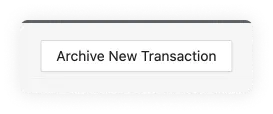
Step-by-step Guide
Once you click the Archive New Transaction button, a three-stage form will
appear:
1. Beneficiary Information
Similar to the Send Transaction Notification button we saw in the Inbox tab, the first step is the Beneficiary Information:
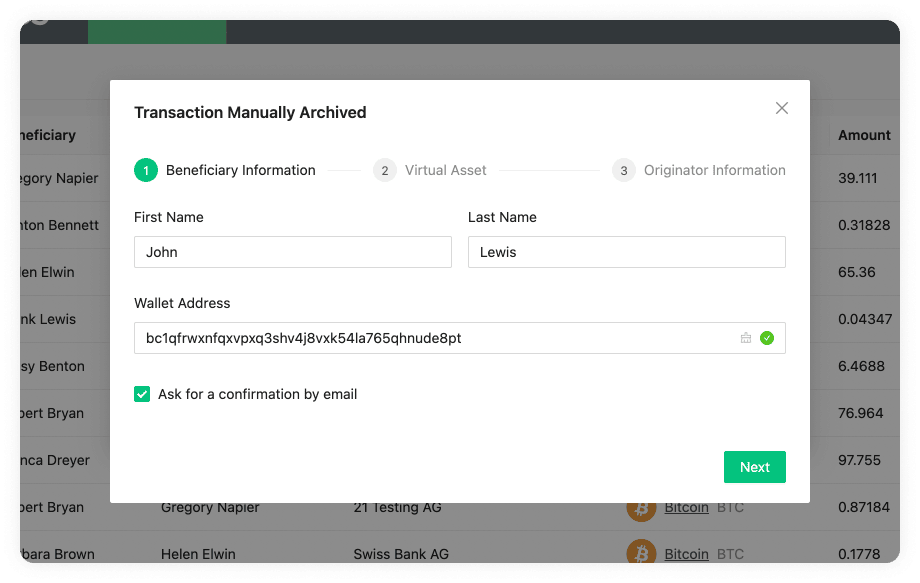
First Name
The first name of the person's receiving the virtual asset. This name should match the one found in the person's passport or legal identity document.
Last Name
The last name of the person's receiving the virtual asset. This name should match the one found in the person's passport or legal identity document.
Wallet Address
The wallet address of the person's receiving the virtual asset. An example of
this could be bc1phdhfqtjwwweu3xdsw40mje5g48cgnnks6u00ajaf7xh3jn8vtk3srps2sp
for Bitcoin or 0xcBfa884044546d5569E2abFf3fB429301b61562A for Ethereum.
Ask For Confirmation Email
When this checkbox is ticked this sends an email that asks the originator to confirm the correctness of all submitted travel rule and transaction details. After receiving the confirmation from the originator you can credit the transaction's beneficiary. The transaction is archived in 21 Travel Rule and available for future reference in the Compliance Dashboard's archive transactions overview.
When this checkbox is left unticked no emails are sent but the transaction details are immediately archived.
2. Virtual Asset
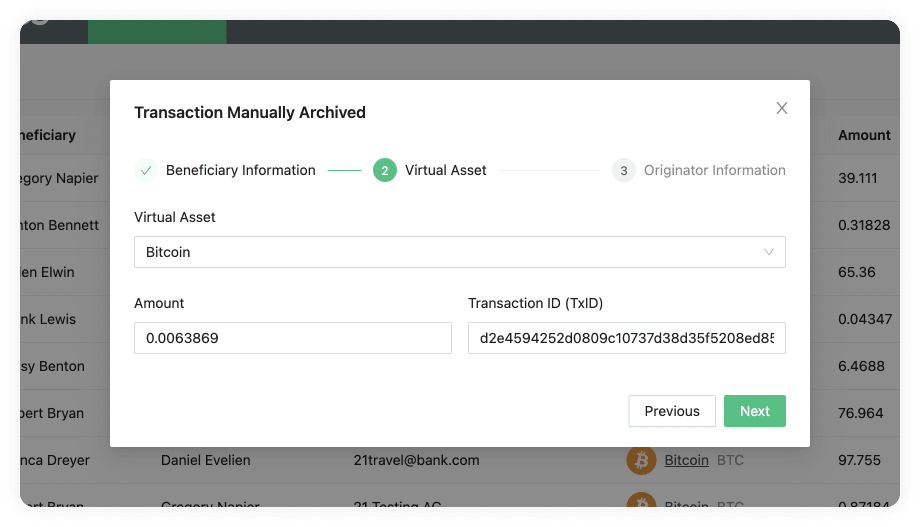 Without confirmation email
Without confirmation email
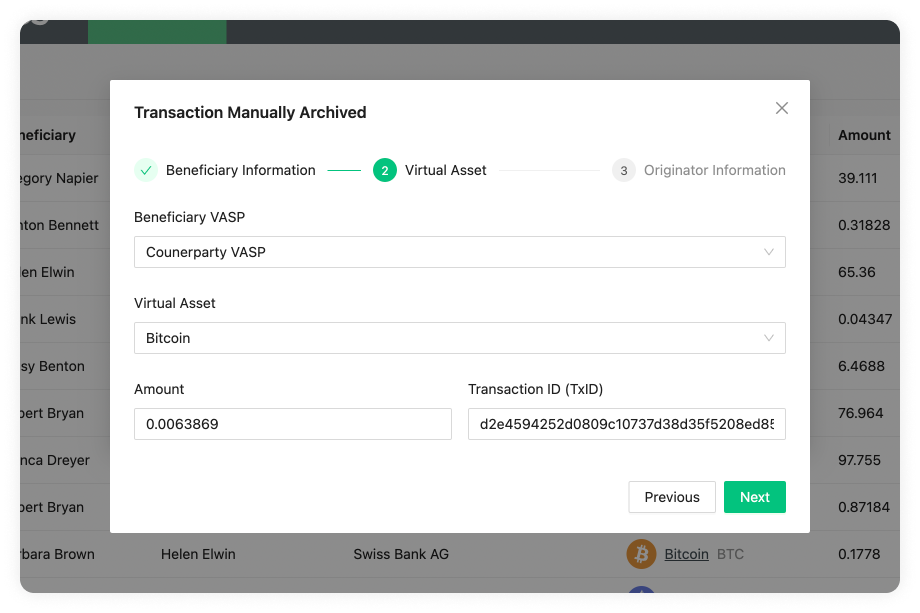 With confirmation email
With confirmation email
Beneficiary VASP
A dropdown with a list of available Beneficiary VASPs reachable via email. You can add additional beneficiary VASPs on the Counterparty VASPs page. The Beneficiary VASP dropdown is only displayed if the Ask For Email Confirmation checkbox has been ticked.
Virtual Asset
Here you can find a dropdown with all the virtual assets we support. You should choose the asset used in the transaction. 21 Travel Rule supports the complete list of ISO24165 DTIs (Digital Token Identifiers). If we do not yet support a virtual asset you need, you can always contact the 21 Analytics team and request it.
Amount
The amount of the virtual asset selected for the transaction.
Transaction ID (TxID)
A virtual asset transaction will create a Transaction ID for this particular transaction in the blockchain. You can usually find these either on your wallet or on a blockchain explorer.
3. Originator Information
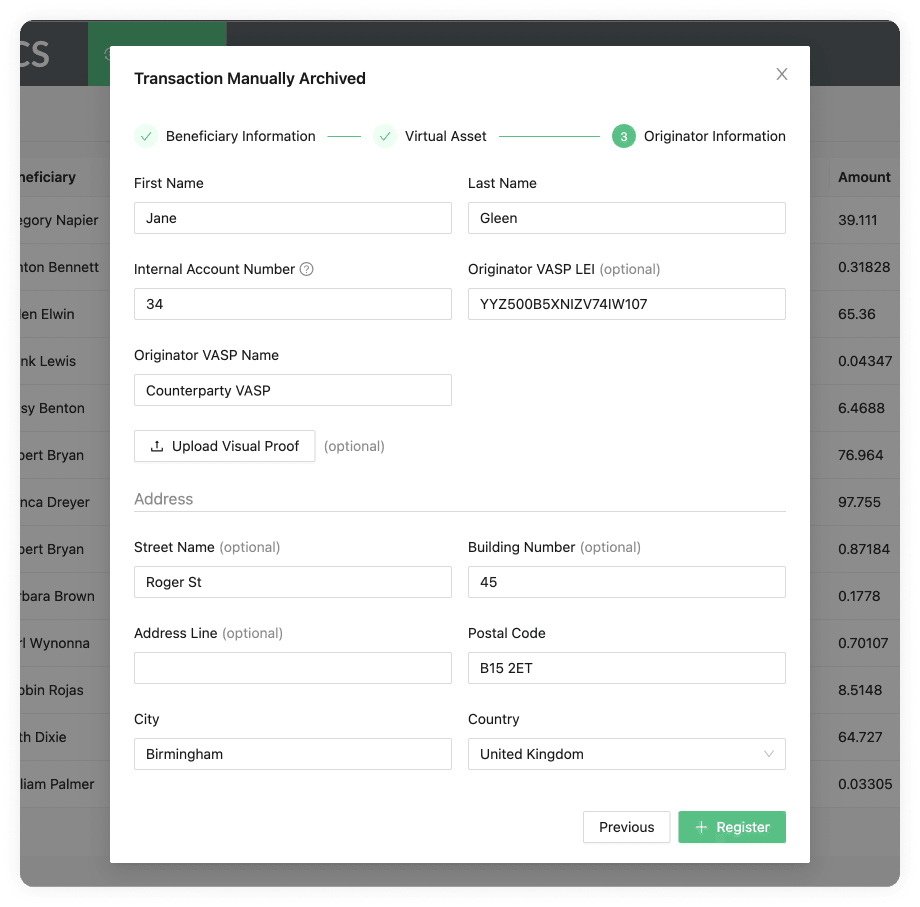 Without confirmation email
Without confirmation email
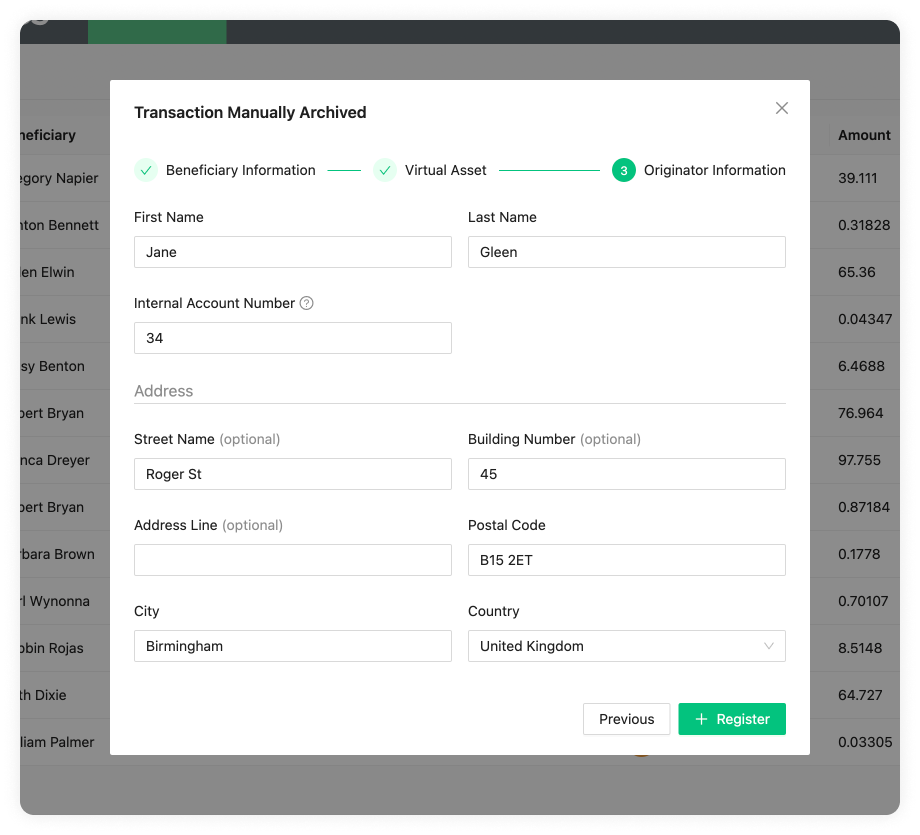 With confirmation email
With confirmation email
First Name
The first name of the person sending the virtual asset. This name should match the one found in the person's passport or national identity document.
Last Name
The last name of the person sending the virtual asset. This name should match the one found in the person's passport or national identity document.
Internal Account Number
A number used to identify your customer within your system. This can be mapped to an external custodial system. Each customer should have a unique Account Number.
Originator VASP LEI (optional)
The VASP LEI (Legal Entity Identifier) of the VASP sending the virtual asset, this will most likely be your VASP LEI. These are public and can be found in the Global Legal Entity Identifier Foundation (GLEIF) website. This field is optional.
Originator VASP Name
The name of the VASP sending the transaction. A dropdown will appear with all the VASPs added to using the email protocol in Counterparty VASPs. You can also add a different one if that one doesn't appear.
Upload Visual Proof (optional)
Allows you to add additional proof by uploading a screenshot or screen recording
of the transaction. This field is optional. The Upload Visual Proof button is
only displayed if the Ask For Email Confirmation
checkbox has not been ticked.
Under address you can find the following fields:
Street Name (optional)
The name of the street as found on the passport or national identity document of the person sending the transaction. This field is optional.
Building Number (optional)
If an address line or street name was added this will be the number of the building found on the passport or national identity document.
Address Line (optional)
The address line as found on the passport or national identity document of the person sending the transaction. This field is optional.
Postal Code
The postal code of where the originator customer resides, as found on their passport or national identity document.
City
The city of where the originator customer resides, as found on their passport or national identity document.
Country
The country of where the originator customer resides, as found on their passport or national identity document.