Manually Adding Users
To add users manually via Keycloak's web interface:
Select Realm
Select the 21travel realm as described here.
Navigate To Users Tab
Go to "Users".
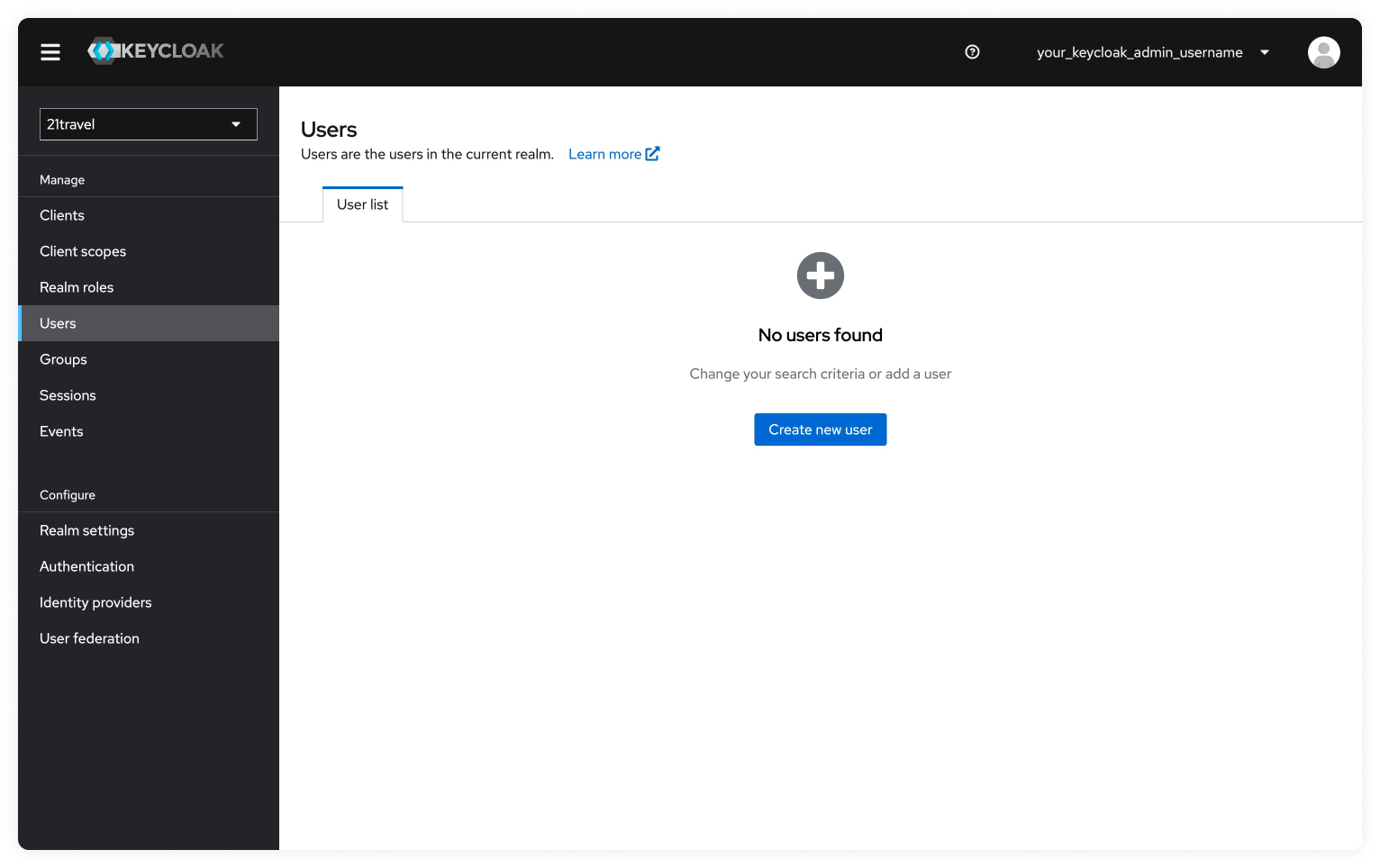
Create New User
Click "Create new user" and add the Username for the compliance officer user.
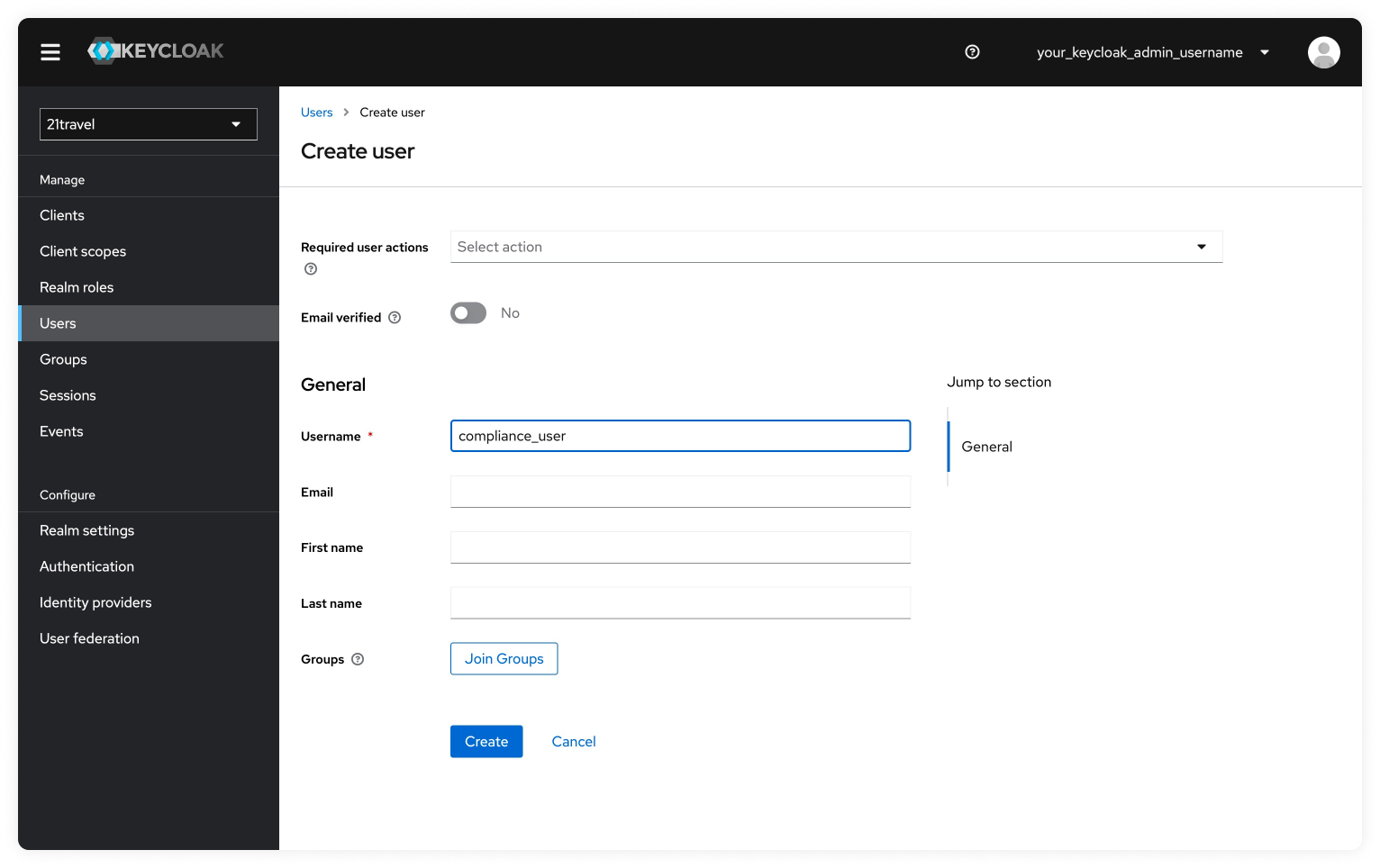
Click on "Create". You will then be redirected to the Details tab where you can see the information you provided.
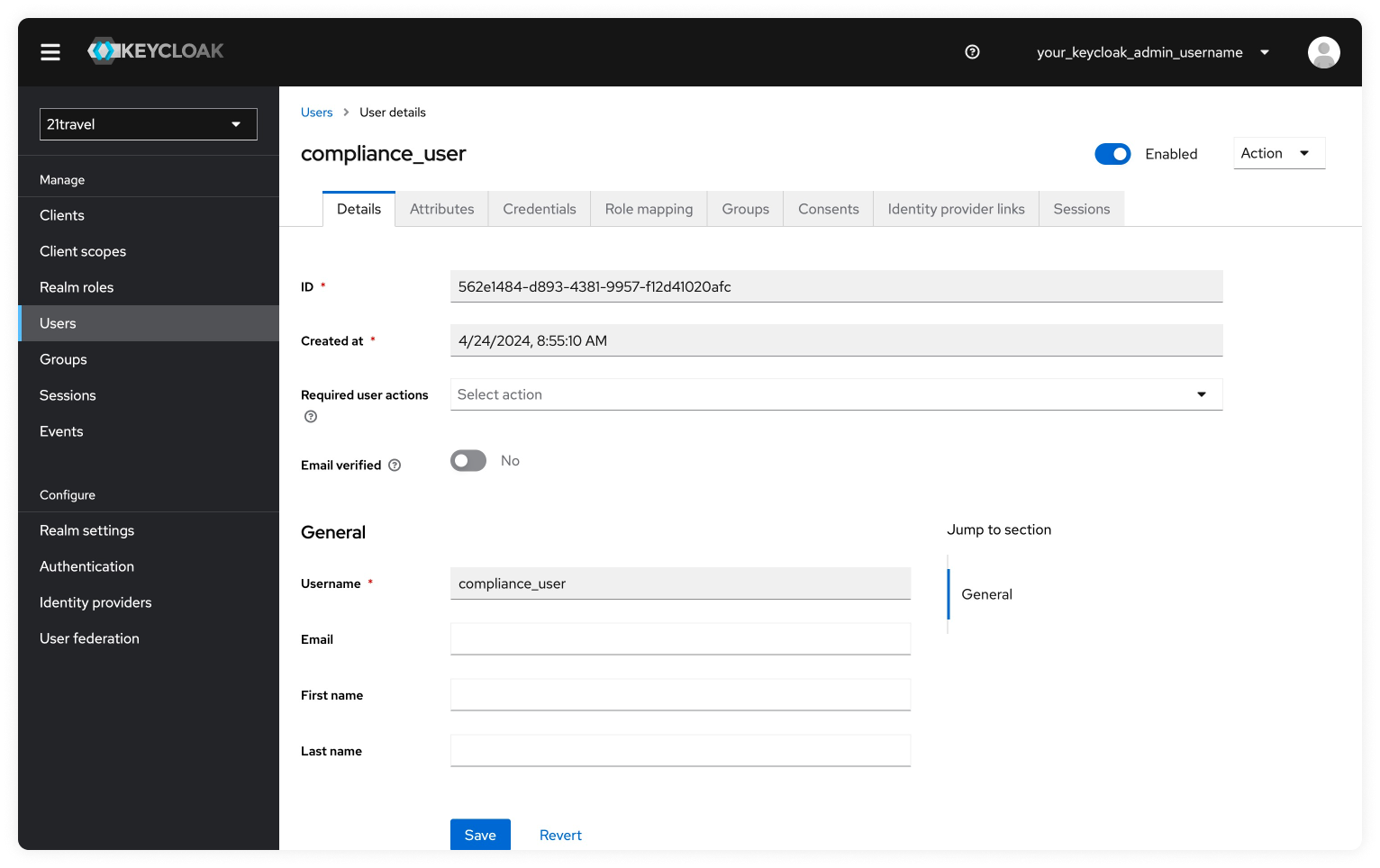
Set Temporary Password For New User
Next, we will navigate to the Credentials tab to set a temporary password.
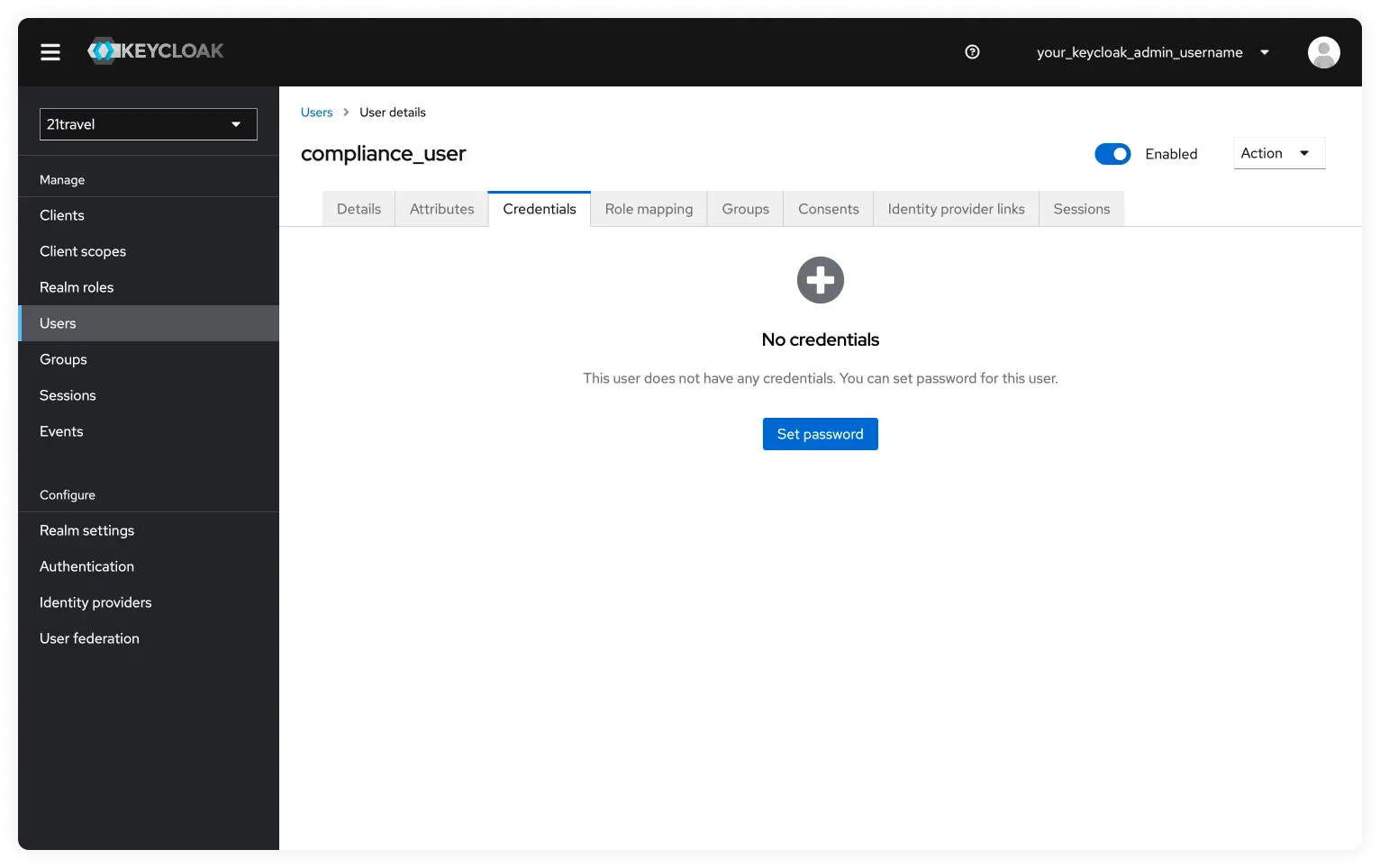
Now we will click on "Set Password" and add a temporary password. Make sure the temporary toggle is active. Once the password is set click on "Save" and then confirm by clicking on "Save Password".
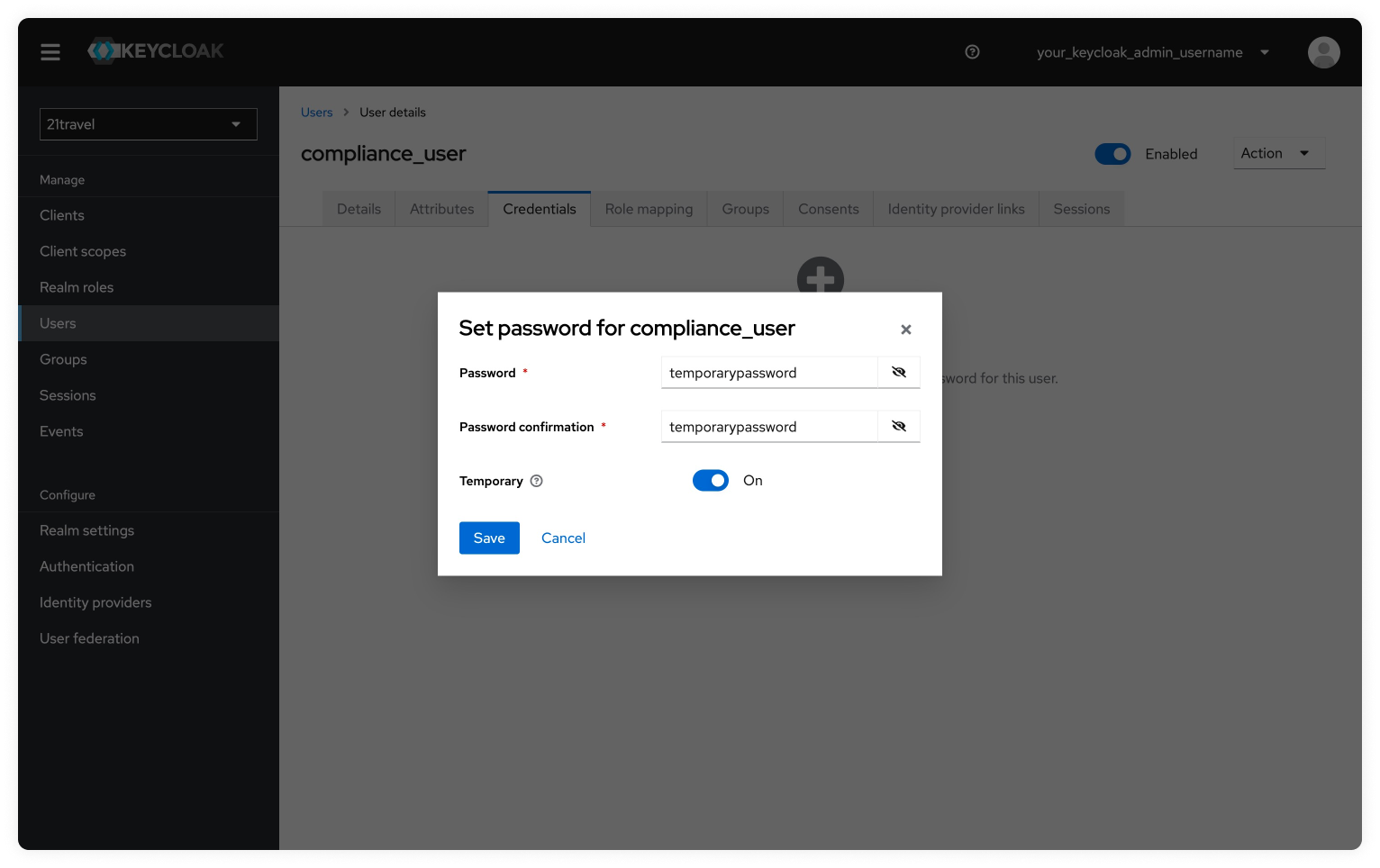

Inform Compliance Officer About Created Username And Password
You can now give the username and password to the compliance officer user so they can login. They will be requested to update their password.
Afterwards, you can login with your created users into the 21travel compliance
dashboard. We will be using another user name 'Bitcoin Exchange AG' throughout
the documentation.