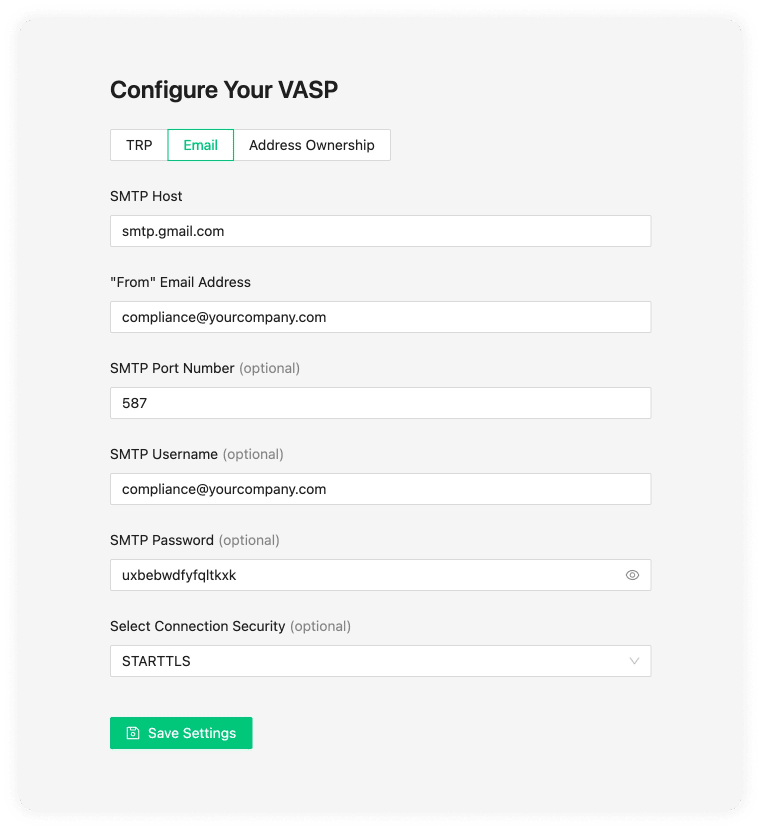If a counterparty VASP does not support any Travel Rule protocol, 21 Travel Rule can send an email with the relevant information instead. This makes you compliant with the Travel Rule nonetheless.
If you want to configure email, and we recommend you do, you can do that on the 'Email' tab. If you are unsure of this information, consult your IT team to complete the fields.
We have provided the settings for Google (Gmail) below.
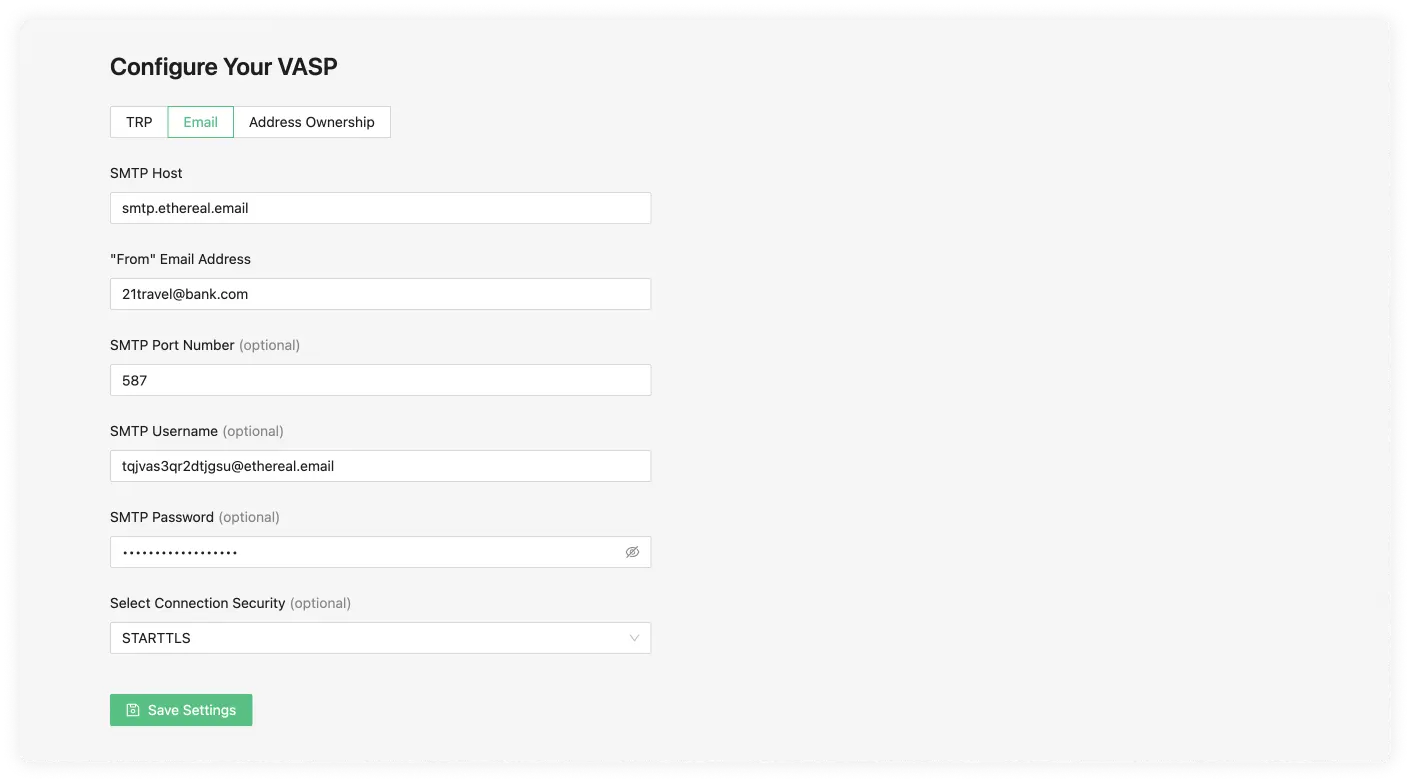
SMTP Host
An SMTP server is used to send and receive emails. Your SMTP server is either managed by your IT department or an external company. Gmail is an example of a host. If you are unsure of this information, it is best to check with your IT team.
"From" Email Address
This is the email address you will use to send information from.
SMTP Port Number (optional)
This is the port number of your SMTP. The standard secure SMTP port is 587. As a common alternative, port 2525 is usually used. With this said, this field is optional and defaults to 587; if you are unsure, leave this empty.
SMTP Username (optional)
This is the name of the user on the SMTP server you want to use. This will usually be configured on the SMTP server by your IT team.
SMTP Password (optional)
Once your IT team configures the SMTP username in the SMTP server configuration, a password will also be required.
Select Connection Security (optional)
These can be one of three options:
- STARTTLS
- TLS
- OPTIONAL STARTTLS
The default value we use is usually STARTTLS, although 21 Travel Rule will automatically choose the option more appropriate for you. If issues do appear you can consult your IT team.
Gmail and Google Workspace SMTP Setup
Objective
In this guide you will learn how to set up the SMTP settings for Gmail and
Google Workspace email accounts. Note, that Gmail and Google Workspace email
addresses don't necessarily end in @gmail.com. Hence, your company's email
accounts might be managed by Google even if the email address doesn't reveal it.
Instructions
Gmail SMTP Host
smtp.gmail.com
Gmail "From" email address
For the "From" email address, use the email address of your Gmail account.
Gmail SMTP Port Number
587
Gmail SMTP Username
The same full email used in the "From" email address must be used as the SMTP Username.
Gmail SMTP Password
To generate the SMTP Password, go to https://myaccount.google.com/apppasswords.
When creating the app password you will need to add a App Name. This name can be
anything you want, we have used 21 Travel Rule in the following example.
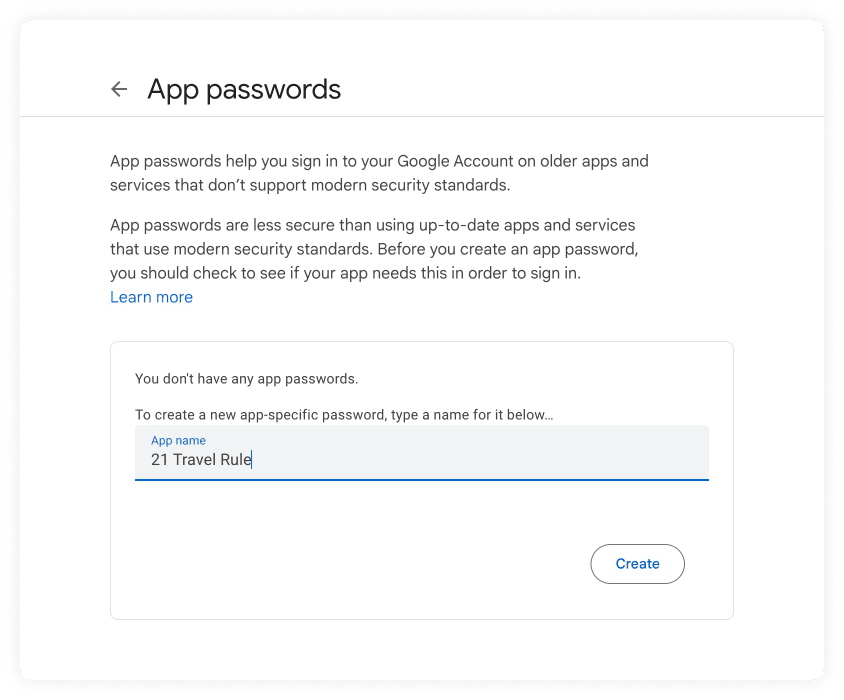
After you click create, a pop-up will appear with the app password. At the time of the writing the password is displayed with spaces. Copy the password and remove the white spaces from the password.
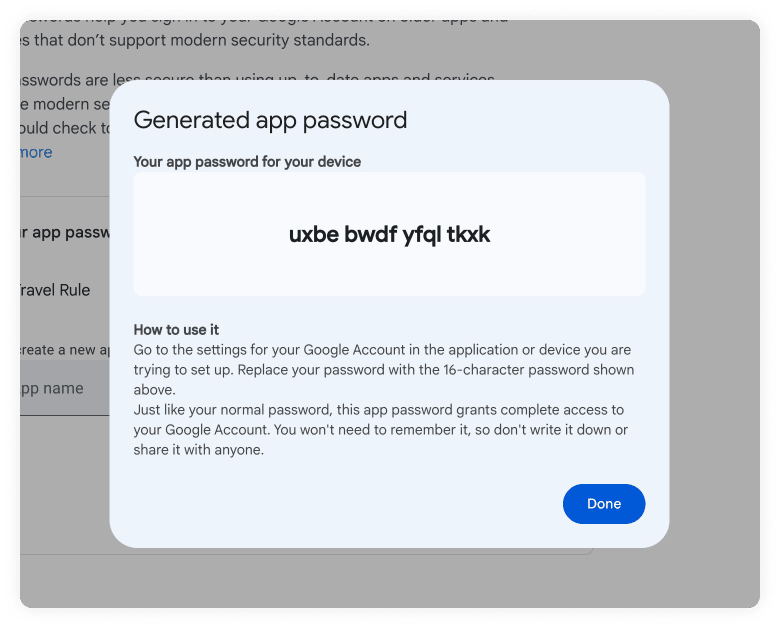
Note: Remember to remove the white spaces from the password when you copy it to the SMTP Password.
Gmail Connection Security
STARTTLS
Putting all of this together, the final Google configuration should look like this: