Transactions Waiting Overview
Our transactions waiting overview lets you easily navigate through all transactions requiring an action from the counterparty VASP you are communicating with.
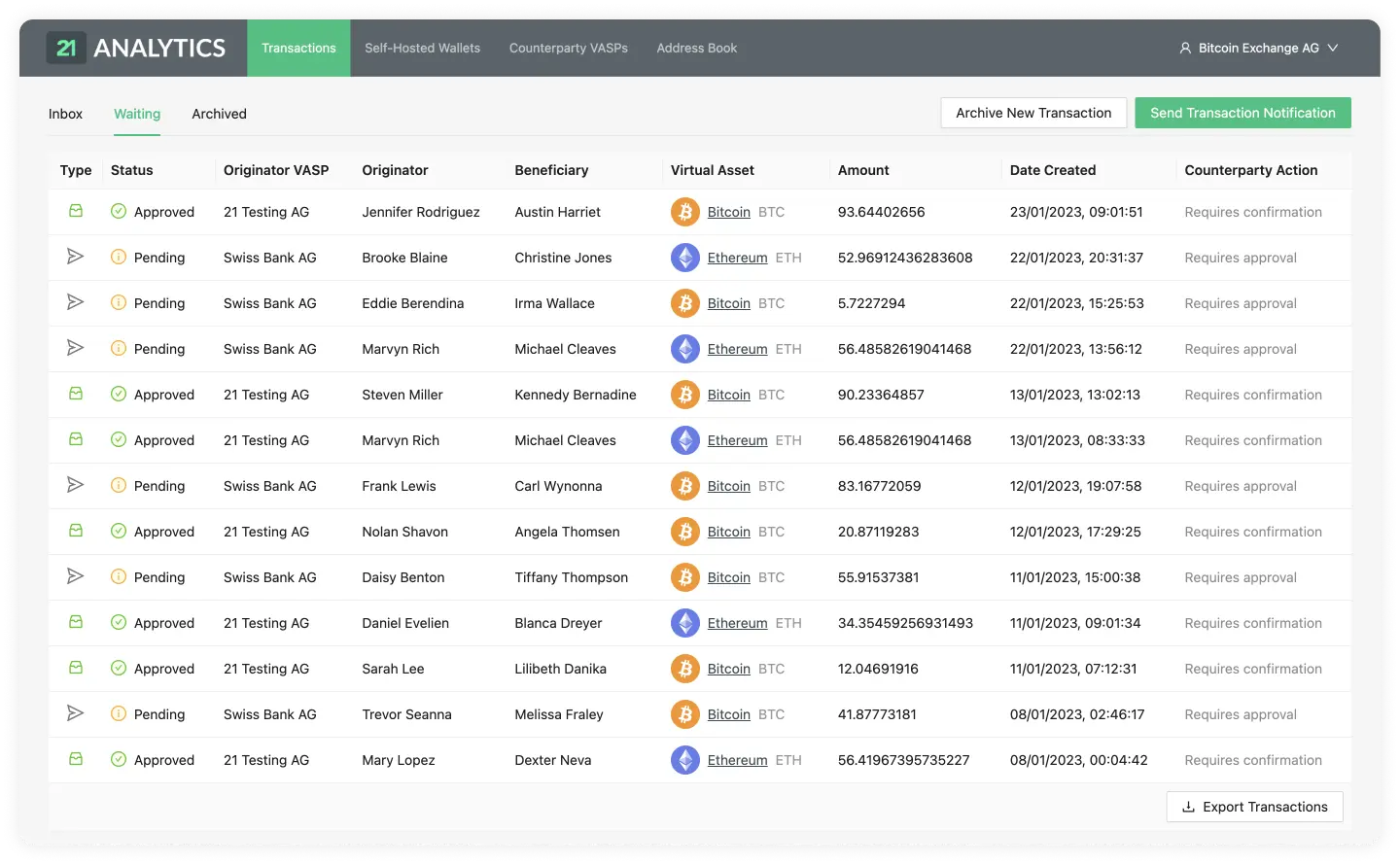
Let's now do a breakdown of the tables row.

As you can see this row contains the following fields:
Type
Status
Beneficiary
Originator
Originator VASP
Digital Asset
Amount
Date Created
Counterparty Action
Type
Can be either Sent or Received. Hovering over the icon will reveal a tooltip
with the type of transaction.
![]()
When the Type has the Received value, represented by the box logo above, a counterparty VASP has sent you, the compliance officer, a transaction. You then approved this transaction and are now waiting for the counterparty VASP to either Confirm or Cancel.
![]()
When the Type has the Sent value, it means you have sent a transaction to a counterparty VASP through the Send Transactions Notifications button, and the counterparty VASP and are now waiting for the counterparty VASP to either Approve or Decline the transaction.
Status
Can be either Pending or Approved.
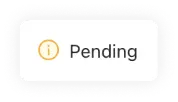
Once you have sent a transaction to a counterparty VASP, the waiting transaction
will go into a Pending status until the counterparty VASP
Approves or Declines the
transaction. The status of Pending is of Type Sent when it's waiting.
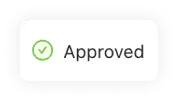
If you have received a transaction from a counterparty VASP and then Approved, the Status of Approved will appear, and the transaction will be in a waiting state until the counterparty VASP either Confirms or Cancels the transaction. The Status of Approved is of Type Received when it's waiting.
Beneficiary
The name and surname, as registered in a legal identity document of the person receiving the transaction.
Originator
The name and surname, as registered in a legal identity document of the person sending the transaction.
Originator VASP
The VASP of the customer who sent the transaction.
Digital Asset
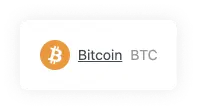
Shows the symbol, name and currency code of the Digital Asset Sent or Received in the transaction. Clicking on the name will redirect you to Coinmarketcap, where you can see live information about the transaction's asset.
Amount
The amount of a particular Digital Asset sent from the Originator to the Beneficiary. Yes, we do support the entire 18 decimals for Ethereum.
Date Created
The time and date the transaction was Sent or Received. The format shown is day/month/year and hour/minutes/seconds. The time will be shown in the time zone configured in your browser and can be seen by hovering over the transaction date. This will reveal a tooltip with the timezone: continent/city format.
Counterparty Action
Can be either Requires Approval or Requires Confirmation.
If Requires Approval shows, that means you sent a transaction and the transaction is waiting for the counterparty VASP to either Approve or Decline the transaction.
If, on the other hand, Requires Confirmation appears on this field that means that the counterparty VASP sent you a transaction and you then approved it. Now the transaction is waiting for the last step which is for the counterparty VASP to either Confirm or Cancel the transaction.