Detailed Transaction
A pop-up will display when you click on one of the rows in the Transactions Overview table.
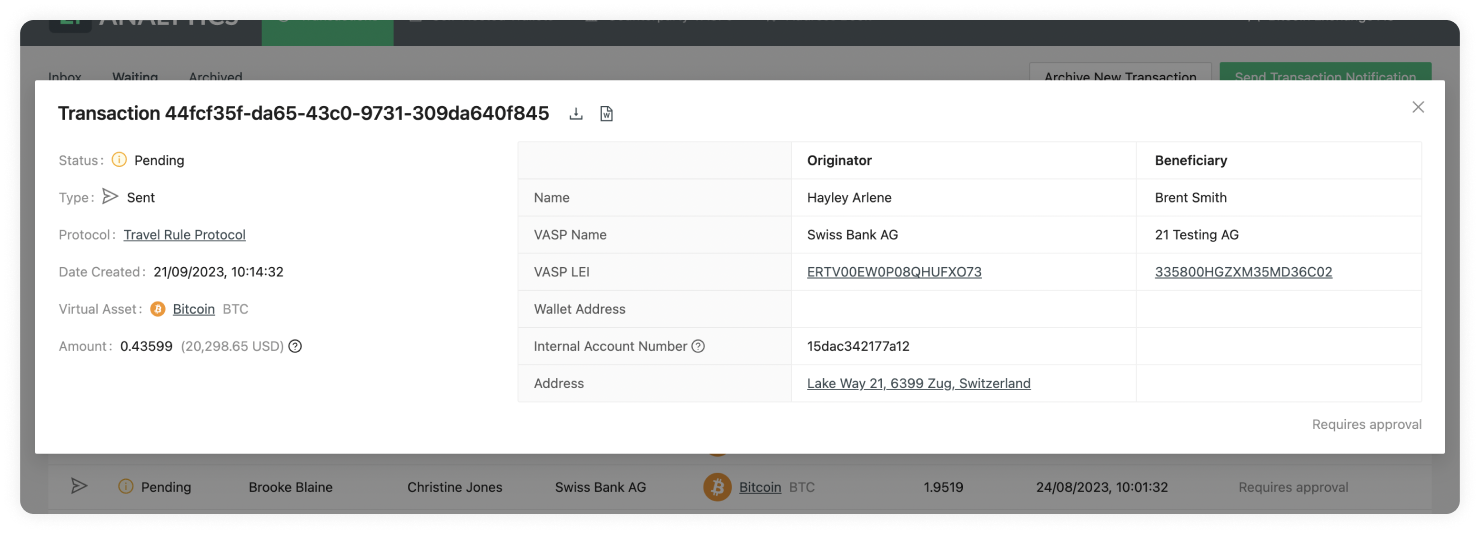
Travel Transaction ID
At the top left of the pop-up, you can find a title. This title shows the ID of the transaction in 21 Travel Rule. This should not be confused with the blockchain transaction ID. This is used to find specific transactions from all your list of transactions.
Transaction Status
Can be either Pending or Approved.
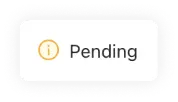
Once you have sent a transaction to a counterparty VASP, the transaction will go into a Pending status on your waiting table until it gets Approved or Declined by the counterparty VASP. The status of Pending is of Type Sent when it's waiting.
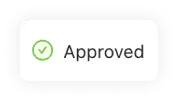
If you have sent a transaction to a counterparty VASP through the Send Transactions Notification button and the counterparty VASP has clicked Approve, the Status of Approved will appear in your inbox for that particular transaction. The Status of Approved is of Type Sent when it's in the inbox.
Transaction Type
Can be either Sent or Received.
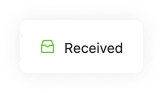
When the Type has the Received value, it means a counterparty VASP has sent
you, the compliance officer, a transaction, you have then approved this and its
waiting for the last step which is for the counterparty VASP to either Confirm
or Cancel the transaction.
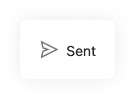
When the Type has the Sent value, it means you have sent a transaction to a counterparty VASP, and the counterparty VASP has to now either Approve or Decline the transaction. Until then the transaction will be on the waiting table.
For a better understanding of the whole workflow, check: TRP.
Protocol
The protocol used for the transaction to be compliant.
Date Created
The time and date the transaction was Sent or Received. The format shown is day/month/year and hour/minutes/seconds. The time will be shown in the time zone configured in your browser and can be seen by hovering over the transaction date. This will reveal a tooltip with the timezone: continent/city format.
Digital Asset
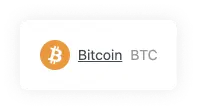
Shows the symbol, name and currency code of the Digital Asset Sent or Received in the transaction. Clicking on the name will redirect you to Coinmarketcap, where you can see live information about the transaction’s asset.
Amount
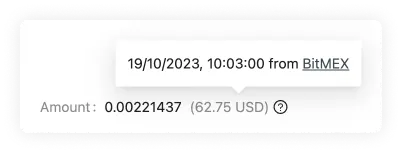
The amount of a particular Digital Asset sent from the Originator to the Beneficiary. Yes, we do support the entire 18 decimals for Ethereum. You can also find the equivalent of the chosen Digital Asset as a US dollar equivalent. This is fetched from BitMEX, and if you hover over the USD value, you will see the date and time when the inquiry was converted.
Beneficiary Name
The first and last name of the customer who is receiving the digital asset. If you have configured the beneficiary name matching, when receiving a transaction from the Originator that is within the typo tolerance you have selected, you will see the following on the beneficiary name on the transaction details table:
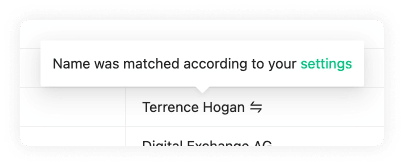
Beneficiary VASP Name
The name of the VASP of the customer receiving the digital asset. This name is associated with a LEI.
Beneficiary VASP LEI
The LEI (Legal Entity Identifier) of the VASP who is receiving the digital asset.
Beneficiary Wallet Address
The Wallet Address of the customer receiving the digital asset of the transaction. Clicking on it will open a new tab showing the Blockbook Block Explorer where you will be able to see the details of this particular address.
Originator Name
The first and last name of the customer sending the digital asset.
Originator VASP Name
The name of the VASP of the customer sending the digital asset. This name is associated with a LEI.
Originator VASP LEI
The LEI (Legal Entity Identifier) of the VASP who is sending the digital asset.
Originator Internal Account Number
An account number to identify the customer sending the transaction. Each customer should have their own Account Number.
Originator Address
The Address where the customer sending the transaction resides. This can be found on their passport or country ID.
Export
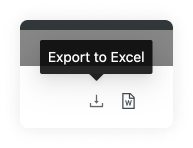
This will download an .xlsx (Excel) spreadsheet with the data of this particular transaction. This can later be imported to any spreadsheet software for further manipulation of data.
Download Report
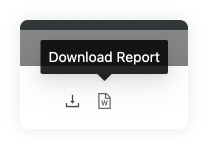
This will download a .doc file with a written report template of the transaction. You can manipulate this on text editing software.