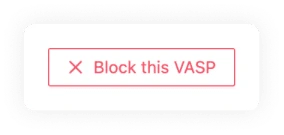TRP
On the Counterparty VASP page you can find the TRP tab.
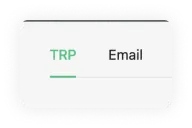
Here you will find a table with a list of vasps your team added choosing the TRP protocol.
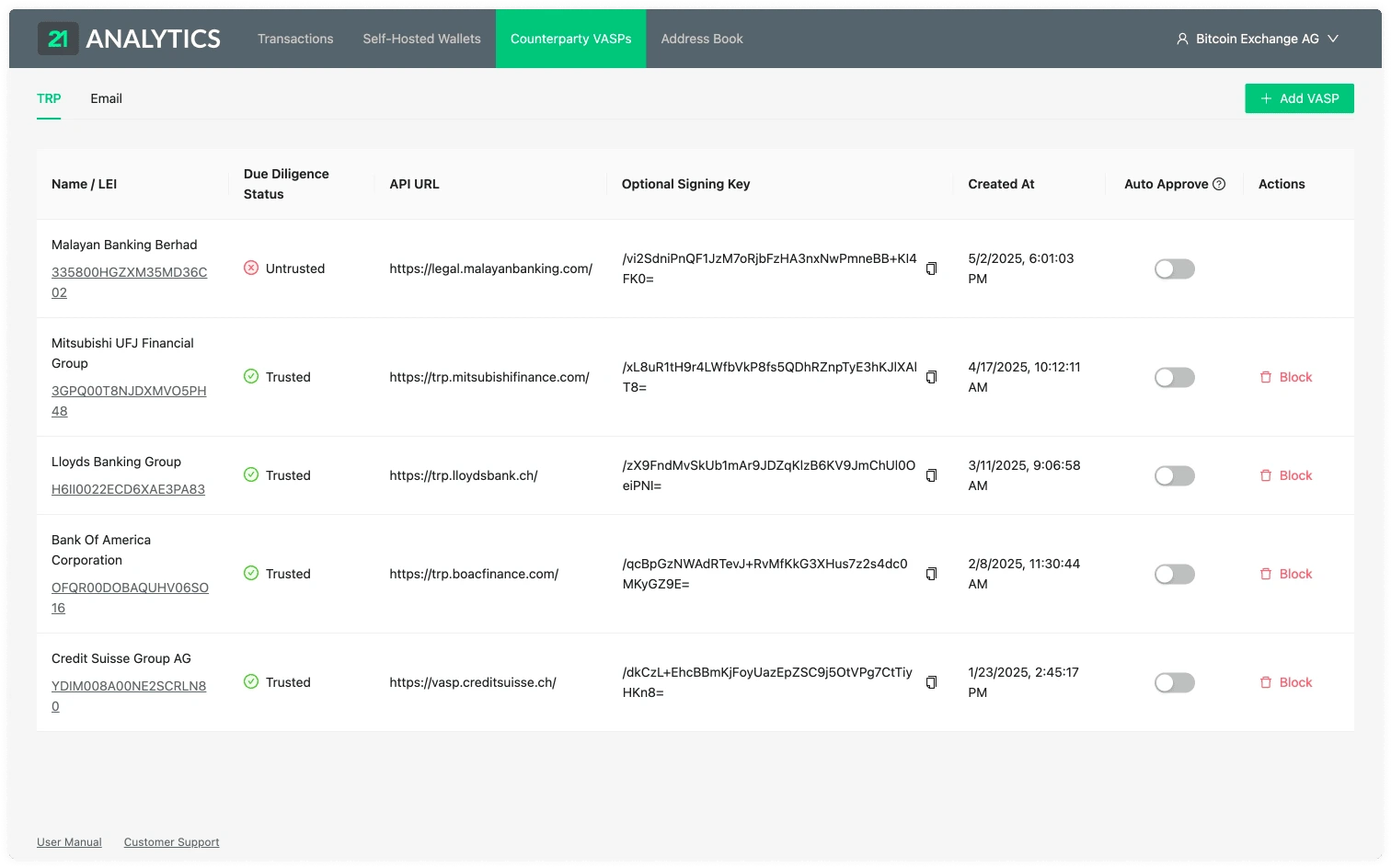
This table contains the data introduced by you or someone with access to the account. To add additional VASPs you should use the Add VASP button stated previously and choose the TRP tab. This table has the following columns:
Name / LEI
The legal name and Legal Entity Identifier (LEI) of the VASP.
Due Diligence Status
The due diligence status indicates whether this VASP has undergone the counterparty due diligence process and approved for transactions, or whether this is still pending. See Counterparty Due Diligence and Untrusted VASPs for more information.
API URL
The URL associated with the VASP. This is required to establish a connection through TRP (Travel Rule Protocol).
Optional Signing Key
The signing key provided by the counterparty VASP. This field is optional; if
your team decides not to use it, the text will be disabled in this field.
Ensure your IT team has also provided your own Public Signing Key to the
counterparty VASP for communication to work correctly with additional security.
Created At
The time and date when the VASP was added to the Counterparty VASPs.
Auto Approve
This switch indicates if the auto-approve feature is enabled. By clicking it you can disable or enable the auto-approval for the particular VASP.
When enabled, all transactions that come from the associated counterparty VASP will be automatically approved.
When disabled, transactions will need to be approved or declined either via API or by you manually in the GUI.
Actions
Untrusted VASPs
When you receive a transaction from an unknown VASP, the 21 Travel Rule software will automatically create the counterparty VASP in an untrusted state:

The presence of a new untrusted VASP is also indicated by a small red badge on the Counterparty VASPs tab:
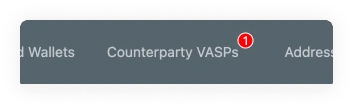
The corresponding transaction in your inbox remains blocked until the counterparty has undergone your due diligence process. This is indicated on the transactions table:

And the transaction detail view:
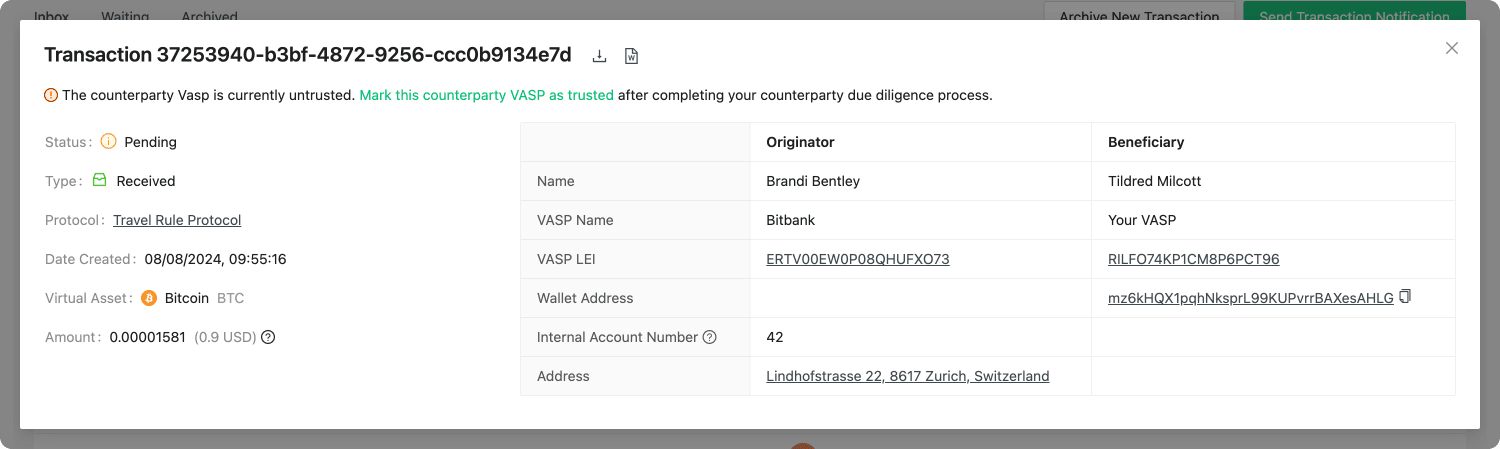
After you have completed the counterparty due diligence process, the VASP can be marked as trusted on the TRP counterparty VASPs detail view:
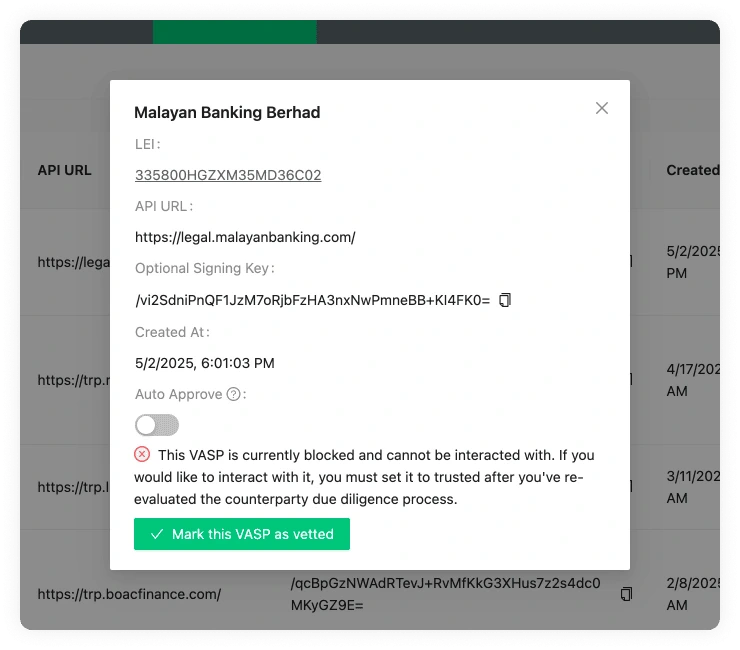

You can also block TRP VASPs if you would like to cease all communication with them (this can be undone):